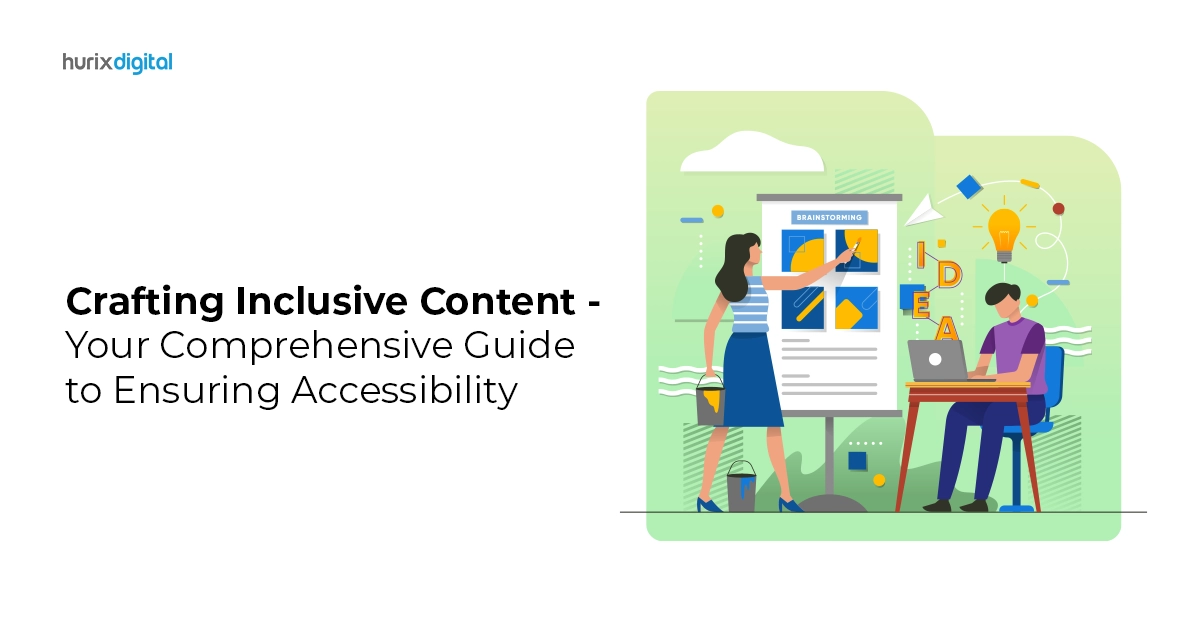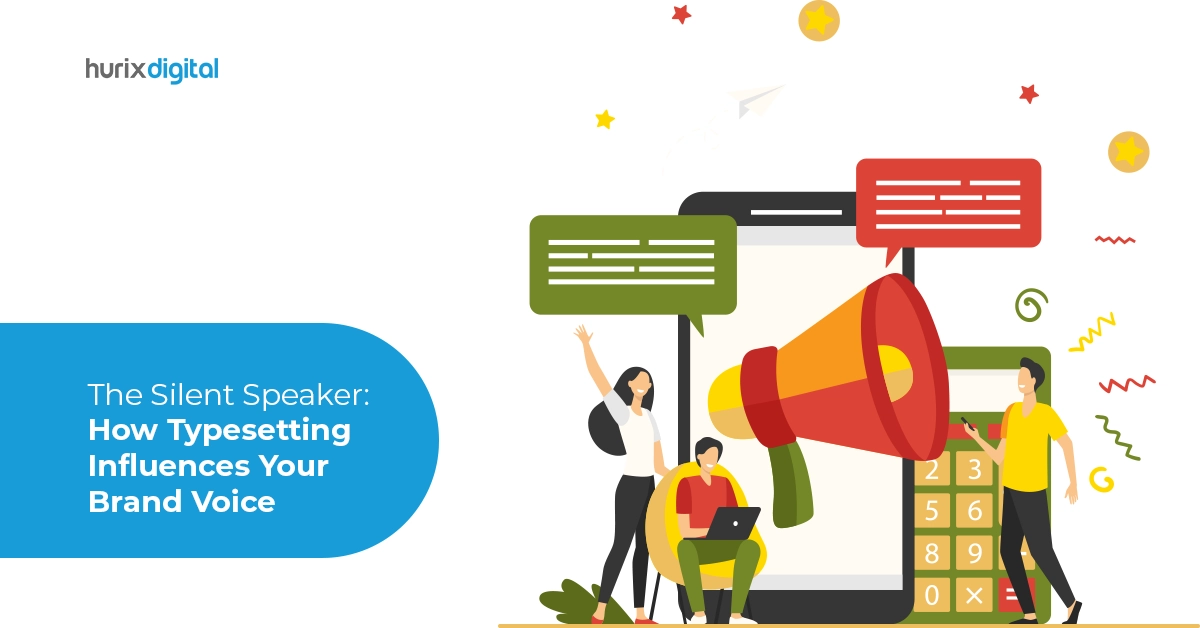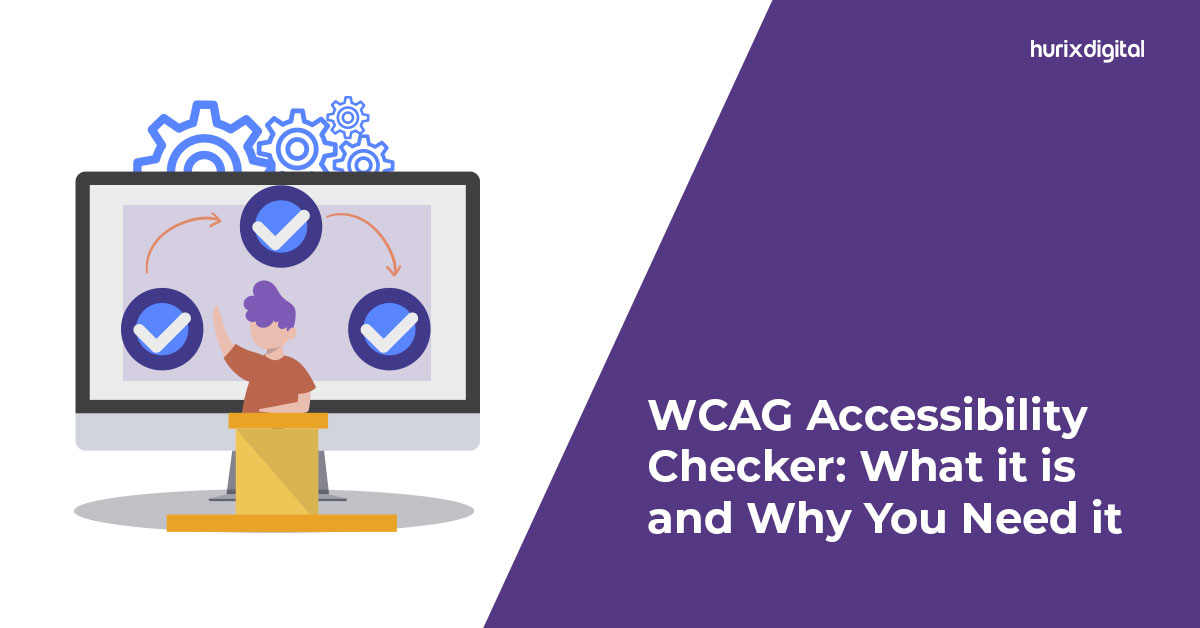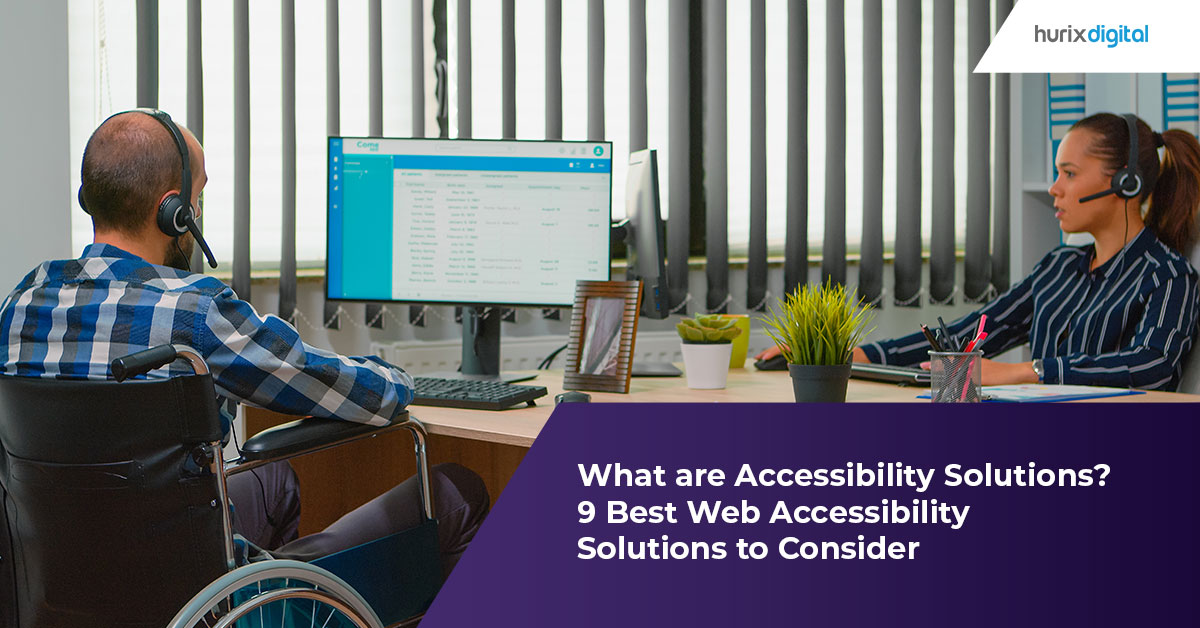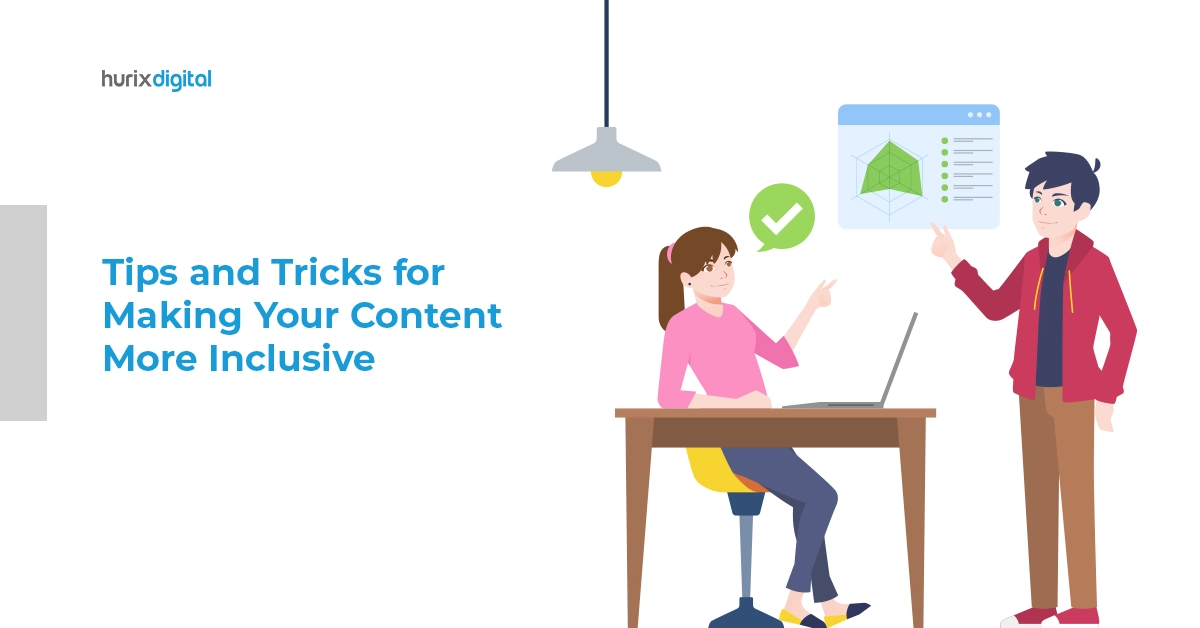
Tips and Tricks for Making Your Content More Inclusive
Summary
This article provides a list of key WCAG guidelines for creating accessible video content. It also provides some tips and tricks for making your video content more inclusive.
Video content has become an essential part of the online experience, but for many people with disabilities, it can be a challenge to access and understand. Fortunately, the Web Content Accessibility Guidelines (WCAG) provide a set of guidelines for creating accessible content, including video accessibility. These guidelines are designed to ensure that people with disabilities, such as hearing or visual impairments, can fully engage with video content online.
Creating inclusive content that follows the Web Content Accessibility Guidelines (WCAG) can ensure that video content is accessible to everyone. These guidelines are designed to ensure that people with disabilities, such as hearing or visual impairments, can access and understand video content online.
Table of Contents:
- 4 Key Guidelines for Video Accessibility
- Real-Life Impact of Video Accessibility
- 7 Tips and Tricks to Keep in Mind While Making Videos Accessible
- Conclusion
4 Key Guidelines for Video Accessibility
1. Captions
Videos should have captions to provide a text-based representation of the audio content. Captions should be synchronized with the audio and accurately represent the spoken words, sound effects, and music in the video. Captions should also be easy to read and have sufficient contrast with the background.
2. Audio Descriptions
Videos should have audio descriptions to provide a narration of the visual content. Audio descriptions should describe the action, characters, and other visual elements that are important to understanding the video. Audio descriptions should be timed to fit into natural pauses in the audio content, and should not overlap with other audio.
3. Transcripts
Videos should have transcripts to provide a written version of the audio content. Transcripts should be synchronized with the audio and accurately represent the spoken words, sound effects, and music in the video. Transcripts should also be easy to read and have sufficient contrast with the background.
4. Player Accessibility
Video players should be accessible to people with disabilities. This means that players should be keyboard navigable, have sufficient contrast, and have controls that are easy to understand and use.
Also Read: Accessibility and the Need for Closed Captioning in Educational Videos
Real-Life Impact of Video Accessibility
These are some of the impacts on users with disabilities.
1. Keyboard
Some video players may contain keyboard traps, which can be problematic for users who cannot use a mouse. This can cause frustration as there may be no way to exit the video player without restarting the browser. Additionally, some video players do not allow users to control the video using the keyboard, which limits access for keyboard-only users.
2. Starting, Stopping, and Controlling Volume
Certain video players may automatically start playing when a page loads, without providing any mechanism to pause or stop the video. This can be a challenge for screen reader users and keyboard users, who may have to manually search for the video controls to stop the video.
3. Flash, JavaScript, and Style Sheets
Disabling browser functions can cause videos to behave erratically or even disappear, making them inaccessible to some users. For instance, screen reader users may disable JavaScript to facilitate the use of their assistive technology, but this can cause video content to break or become unusable.
4. Content Changes
Sometimes, selecting a video may cause a change in the focus of the page, which may not be apparent to visually impaired users who rely on screen readers. This can be frustrating and can cause users to miss important information.
5. Video Link Text
Non-descriptive video links that use file size, filename, or file type can make it difficult for users to understand the purpose of the video, especially if there are multiple videos on the page. This can be a significant barrier for users with assistive technologies such as screen readers.
6. Video as a Text Alternative
In some cases, videos may be provided as an alternative to text and images. In such instances, the video needs to be appropriately labeled so that users can understand the purpose of the video and that it is not the primary source of the content.
7. Flashing Video Content
Videos with flashing content that flashes more than three times in any one second can trigger seizures in users with photosensitive seizure disorder and migraines in sensitive users. It is vital to ensure that video content does not have flashing effects that can harm users.
7 Tips and Tricks to Keep in Mind While Making Videos Accessible
1. Use High-Quality Captions
Ensure that the captions are accurate, synchronized with the video, and easy to read. Use proper punctuation and grammar, and avoid abbreviations or jargon that may be difficult to understand. You can use automated captioning tools, but make sure to edit and review them for accuracy.
2. Provide Audio Descriptions
Describe the visual elements of the video, such as characters, actions, and scene changes, to provide context for people who cannot see the video. Make sure that the audio description does not overlap with the audio content.
3. Use Transcript
Transcripts provide a written version of the audio content and can be helpful for people who prefer to read rather than watch the video. Ensure that the transcripts are accurate, synchronized with the video, and easy to read.
4. Choose Accessible Video Players
Use video players that are keyboard navigable, have sufficient contrast, and are easy to use. Test the video player with a screen reader to ensure that it is accessible to people with visual impairments.
5. Use Visual Cues
Use visual cues, such as color changes or text overlays, to provide information that may be conveyed through audio or visuals. For example, use captions to indicate who is speaking or use text overlays to show important information that may be conveyed through visuals.
6. Test for Accessibility
Test the video for accessibility using assistive technology, such as screen readers, to ensure that it can be accessed by people with disabilities. You can also test the video with people who have disabilities to get feedback on its accessibility.
7. Make Accessibility a Priority
Make accessibility a priority throughout the video creation process. Involve people with disabilities in the planning and development stages to ensure that the video is accessible to everyone.
Also Read: 4 Myths About Live Captions for Accessibility
Conclusion
By working with an expert, content creators can ensure that their videos are accessible to people with disabilities and comply with accessibility regulations. This not only helps to create a more inclusive and accessible online environment but also improves the user experience for everyone.
Hurix Digital has extensive experience in creating videos that are fully accessible to people with disabilities. Their team of experts is well-versed in the WCAG guidelines for video accessibility and can help content creators ensure that their videos are accessible to everyone.
Hurix Digital uses a combination of manual and automated tools to create high-quality captions, audio descriptions, and transcripts for videos. They also ensure that the video player is accessible and test the video for accessibility using assistive technology.
Hurix Digital’s experience in creating videos that are fully accessible can help content creators make their videos accessible to everyone, regardless of their abilities. With their expertise and commitment to accessibility, Hurix Digital is a valuable partner for creating accessible video content.
Get in touch with us to know more!

Vice President – Digital Content Transformation. He is PMP, CSM, and CPACC certified and has 20+ years of experience in Project Management, Delivery Management, and managing the Offshore Development Centre (ODC).