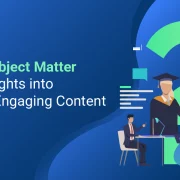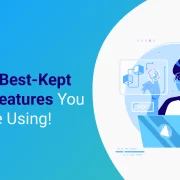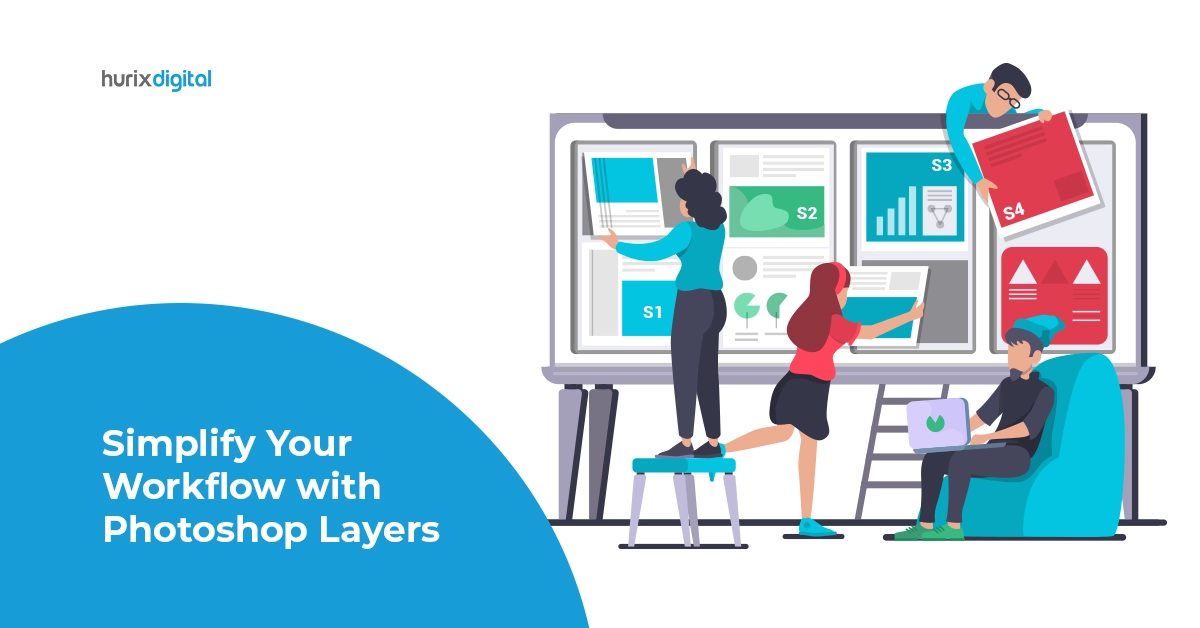
How to Organize Your Photoshop Layers for a Smooth Workflow?
Summary
This blog provided a detailed overview of the efficiency of layers in Photoshop. By understanding the various layers in Photoshop, you can work with them to streamline your creative endeavors.
Adobe Photoshop has been an essential tool for digital artists, photographers, designers, and creative professionals for decades. Among the myriad features that make Photoshop so powerful and versatile, layers stand out as a fundamental aspect of the software. Layers allow users to organize, edit, and manipulate different elements of an image independently, granting unparalleled control over the creative process.
In this blog, we explore the efficiency of Photoshop layers and explore the various aspects of working with them to streamline your creative workflow.
Table of Contents:
- The Magic of Photoshop Layers
- Enhance Your Editing with Adjustment Layers in Photoshop
- Understanding the Basics About Photoshop Layers
- Types of Layers in Photoshop
- What is the Use of Layers in Photoshop: Why are They Important?
- Photoshop Layer Management Techniques
- Merging Layers in Photoshop
- Adjustment Layers in Photoshop
- Layer Styles and Photoshop Layer Effects
- Conclusion
The Magic of Photoshop Layers
Layers in Photoshop are akin to transparent sheets stacked on top of each other, each containing specific elements of your composition. This concept of layering allows you to work on individual components independently, making it easier to edit, arrange, and manipulate various parts of your design without affecting the rest. Think of it like assembling a multi-layered collage, where you can add or remove elements without disturbing the others. This non-destructive editing approach is what makes layers so powerful and invaluable.
Enhance Your Editing with Adjustment Layers in Photoshop
Adjustment layers in Photoshop are indispensable tools for enhancing your editing prowess. These layers allow non-destructive adjustments to images, granting ultimate control over colors, tones, and effects. By using adjustment layers, you can fine-tune brightness, contrast, hue, saturation, and more without altering the original image data.
The non-destructive approach ensures that your edits remain flexible, reversible, and seamlessly blend with your composition. Whether you’re a photographer, digital artist, or designer, harnessing the power of adjustment layers takes your creative endeavors to new heights. Embrace these versatile layers and witness your images transform with precision and artistry.
Also Read: Know How Pre-Press Digital Can Help You Stay Ahead of the Competition
Understanding the Basics About Photoshop Layers
Before delving into the efficiency of Photoshop layers, it’s crucial to grasp the concept of layers themselves. A layer in Photoshop can be thought of as a transparent sheet where you can place specific elements of your image. Each layer can contain text, images, shapes, or any other visual element. By stacking layers on top of each other, you can build complex compositions while maintaining the ability to edit and manipulate each element independently.
Types of Layers in Photoshop
Photoshop offers several types of layers, each serving a unique purpose. Understanding these layer types empowers users to make the most of Photoshop’s capabilities:
- Image Layers: These layers hold rasterized images, which can be photographs, artwork, or any other visual element.
- Text Layers: As the name suggests, text layers allow you to add and format text within your composition.
- Shape Layers: Shape layers provide a quick way to add vector shapes, such as rectangles, circles, and polygons.
- Adjustment Layers: These layers enable non-destructive editing by applying adjustments like brightness, contrast, hue, and more without altering the original content.
- Fill Layers: Fill layers allow users to add solid colors or gradients to their compositions.
- Smart Objects: Smart Objects are layers that preserve the original image’s data, allowing for non-destructive scaling and transformations.
What is the Use of Layers in Photoshop: Why are They Important?
Layers in Photoshop play a crucial role in enhancing efficiency and creativity in various ways:
- Non-Destructive Editing: With layers, you can edit individual elements without affecting the rest of the composition, providing the flexibility to experiment fearlessly.
- Organizational Structure: Layers enable users to organize their work logically, making it easier to navigate and make changes as the project progresses.
- Easier Collaboration: When working in a team, using layers ensures a more seamless collaboration process, as different team members can focus on specific elements.
- Efficient Workflow: The ability to work on specific elements in isolation saves time and minimizes errors during the editing process.
- Blending and Compositing: Layers offer extensive blending options, allowing for complex compositing and blending effects.
Photoshop Layer Management Techniques
To maintain an efficient workflow with layers in Photoshop, it’s essential to develop good layer management habits:
- Grouping Layers: Grouping related layers together keeps the composition organized and makes it easier to handle complex projects.
- Naming Layers: Giving layers descriptive names helps you quickly identify their content, especially in projects with numerous layers.
- Layer Locking: Locking layers you don’t intend to edit prevents accidental changes and streamlines the selection process.
- Layer Opacity and Fill: Adjusting the opacity and fill of layers enables you to control the transparency and visibility of elements.
Merging Layers in Photoshop
While working with multiple layers offers immense flexibility, there are instances when merging layers becomes necessary. Merging can be done in several ways:
- Flattening Image: Flattening combines all visible layers into a single background layer, reducing file size and simplifying the editing process.
- Merge Visible: Merge Visible combines all visible layers into a new layer without altering the original ones, making it a non-destructive option.
- Merge Down: This option combines the selected layer with the layer directly below it, which can be useful for certain editing tasks.
Adjustment Layers in Photoshop
Adjustment layers are a powerful tool in Photoshop, allowing for non-destructive image adjustments. Some common adjustment layers include:
- Brightness/Contrast: Altering the brightness and contrast of the image without directly affecting the image pixels.
- Curves: Fine-tuning the tonal range of the image with precision using curve adjustments.
- Hue/Saturation: Adjusting the hue, saturation, and lightness of specific colors in the image.
- Levels: Manipulate the tonal range and color balance by adjusting the image’s levels.
Layer Styles and Photoshop Layer Effects
Layer styles and effects in Photoshop are a set of non-destructive effects that can be applied to layers. These effects include:
- Drop Shadow: Adding a shadow effect to a layer, simulating depth and elevation.
- Stroke: Adding a border or outline to a layer.
- Glow: Creating a soft glow around the edges of a layer.
- Gradient Overlay: Applying a gradient fill over a layer.
- Pattern Overlay: Applying a pattern as an overlay on a layer.
Also Read: What is Prepress Workflow? Know These 5 Ways to Streamline Your Prepress Workflow!
Conclusion
In conclusion, Photoshop layers are the backbone of a versatile and efficient creative workflow. They offer non-destructive editing capabilities, organizational structure, and the flexibility to experiment fearlessly.
By understanding the various types of layers, effective layer management techniques, merging options, and the power of adjustment layers and layer styles, you can harness the true potential of Photoshop to take your creativity to new heights. Embrace the world of layers in Photoshop, and you’ll find yourself unlocking a world of possibilities for your digital art, photography, and design projects.

Ramprasath is the Project Manager – Operations (HPT-DCT). He is post graduate in computer science and has 8+ years of experience in Project Management and 18+ years of experience in Graphics Designing, Client Management, Resource Management, and managing the Offshore Books and Journals typesetting team. He is proficient in Adobe Creative Suite software, has knowledge of typography and color theory, and has expertise in E2E Project management services for Books and Journals.