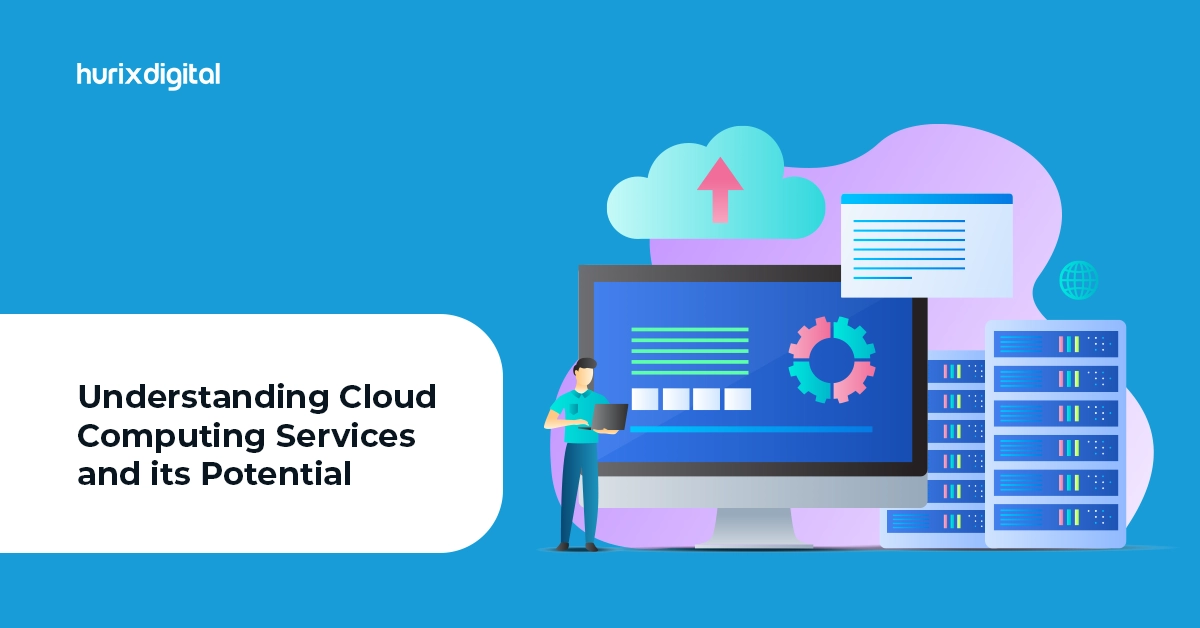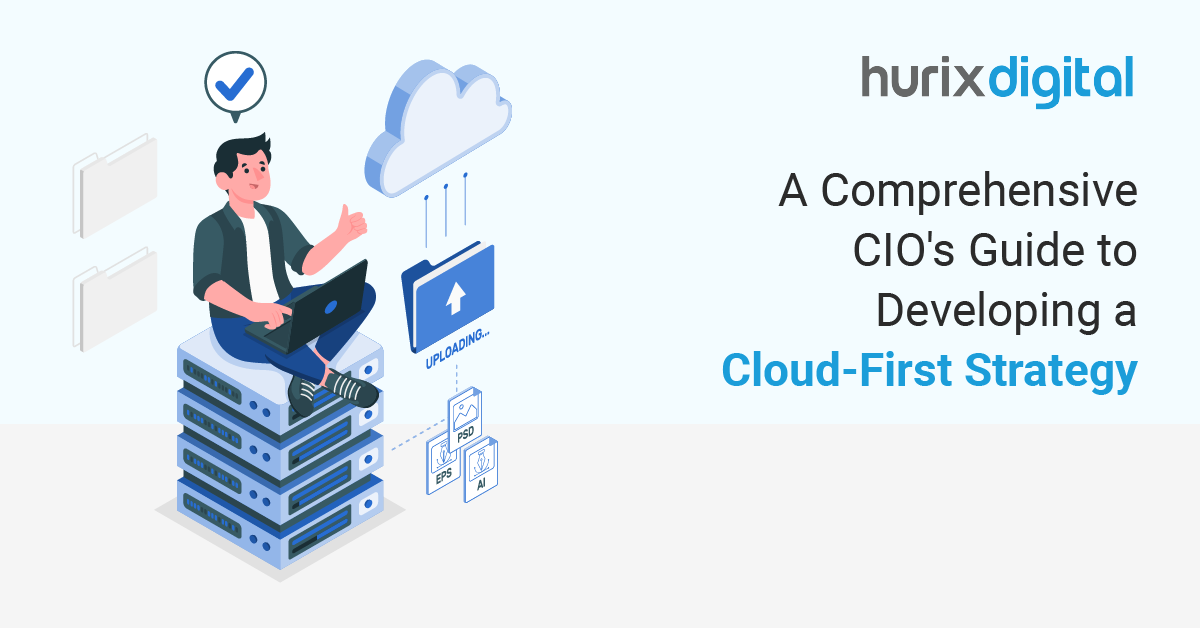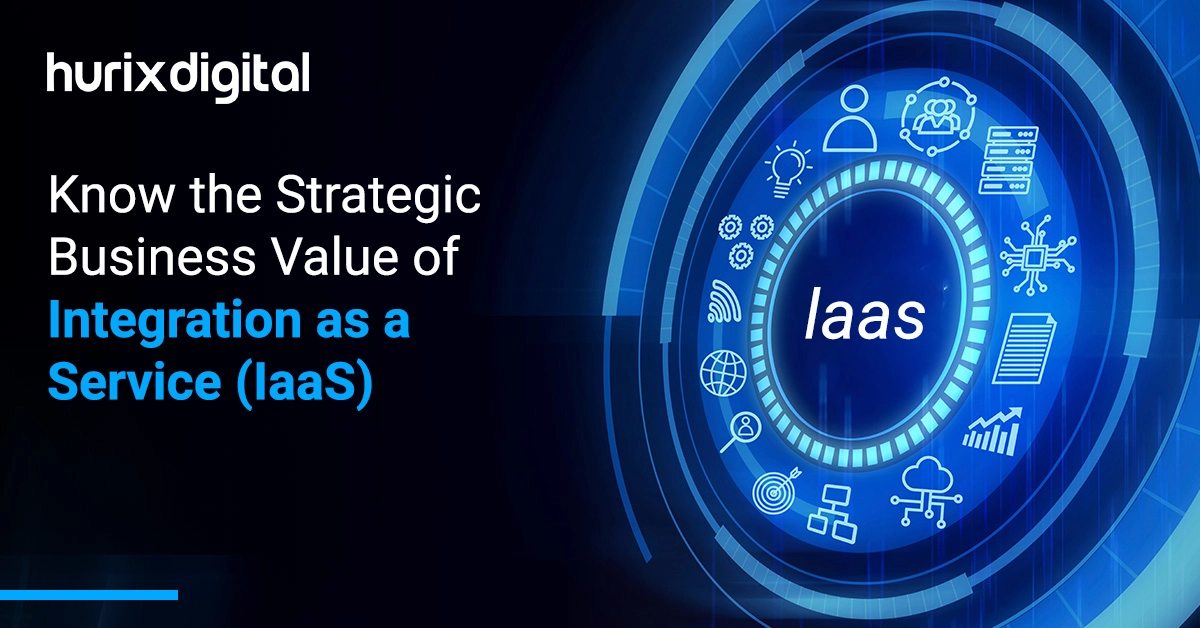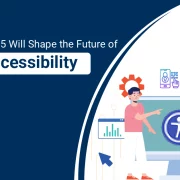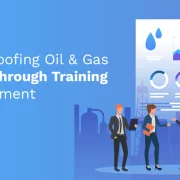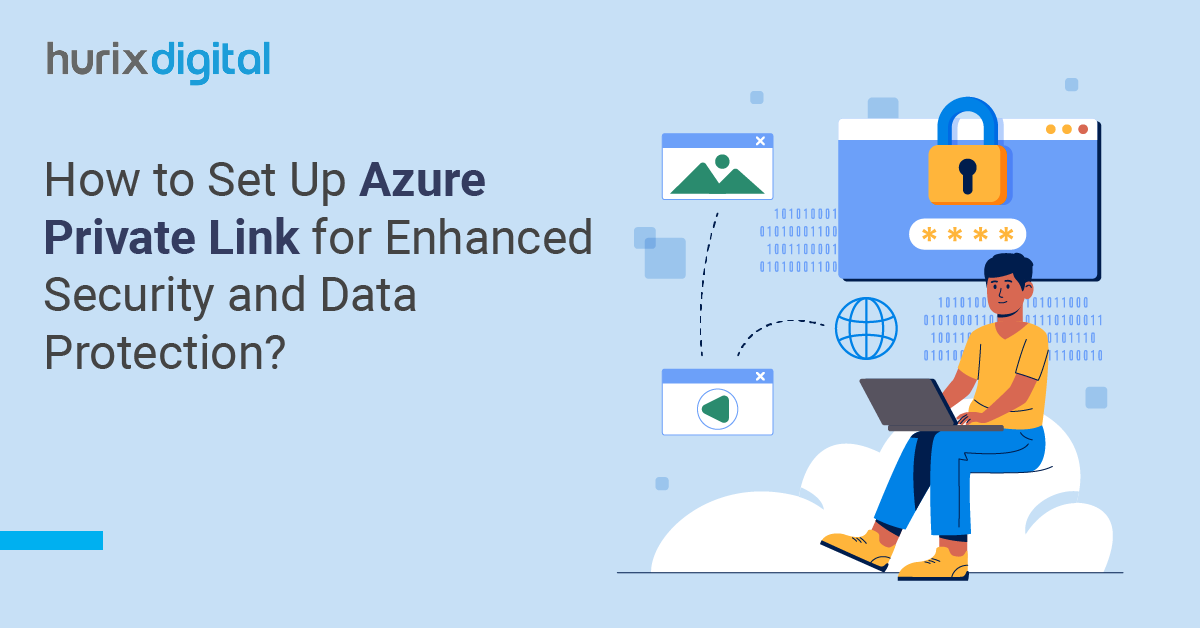
How to Set Up Azure Private Link for Enhanced Security and Data Protection?
Summary
Explore setting up Azure Private Link for secure, private cloud access, with implementation steps, benefits, and enhanced security and data protection insights.
In the modern digital era protecting sensitive data and maintaining robust security protocols is the main priority for businesses of all sizes. As a lot of organizations are migrating their workloads to the cloud, ensuring secure and private access to critical resources has become a top priority. So to make this happen, Microsoft Azure, a leading cloud service provider, offers a powerful solution to address these concerns: Azure Private Link.
In this blog post, we will guide you through some essential steps to set up Azure Private Link, highlighting its key benefits and demonstrating how it enhances security and data protection for your organization. Whether you are an IT professional looking to strengthen the company’s cloud infrastructure or a business leader seeking to understand the value of advanced security measures this comprehensive guide will furnish you with the knowledge to leverage Azure Private Link effectively.
Table of Contents:
- Azure Private Link Overview
- How does Azure Private Link Work?
- Guide to Setting up Azure Private Link
- Key Benefits of Using Azure Private Link
- Conclusion
Azure Private Link Overview
Azure Private Link enables you to access Azure PaaS Services such as Azure Storage, SQL Databases, and other Azure-hosted customer-owned or partner services over a Private Endpoint in your virtual network. Traffic between your virtual network and the service traverses over the Microsoft backbone network where it eliminates the exposure of service from the public Internet.
Also Read: A CIO’s Guide to Ensuring Cloud Data Security and Compliance
How does Azure Private Link Work?
By referencing the above Microsoft architecture diagram let’s say you have two networks one is the consumer network which is in Tenant A and another one is the Provider network which is in Tenant B. In the provider network when your applications are already configured and set up behind the standard load balancer.
One private link service is created and the NAT IP to frontend IP Configuration of standard load balance after creating a Private Link service, Azure will generate a globally unique name called an Alias or resource URI based on the name you provide for the service.
Once the name is generated the alias or resource URI of the private link service is shared with the consumer via a secure communication channel. On the consumer end, the private endpoint is created by specifying a private link alias name or resource URI ID. After that, the request is initiated from the consumer end where the provider will act upon it to accept it or not. Once the request is approved from the provider side the connection is made and traffic is carried over Microsoft Network which is private and secure from the outside world.
Guide to Setting up Azure Private Link
Let’s look at the prerequisites:
- Azure Subscription: Ensure you have an active Azure subscription.
- Virtual Network (VNet): A VNet in which the private endpoint will be created.
- Azure Resource to Connect: This can be an Azure service like Azure Storage, SQL Database, etc.
Step 1: Create a Virtual Network (VNet)
If you don’t already have a VNet, create one:
- Go to the Azure portal.
- Navigate to “Create a resource” > “Networking” > “Virtual network”.
- Fill in the necessary details:
- Name: Give your VNet a name.
- Address space: Define an address range (e.g., 10.0.0.0/16).
- Subscription: Select your subscription.
- Resource group: Create or select a resource group.
- Location: Choose a region.
- Click “Review + create” and then “Create”.
Step 2: Create Subnets
Create a subnet for the VNet:
- 1. In the Azure portal, go to the VNet you created.
- 2. Under “Settings”, select “Subnets”.
- 3. Click “+ Subnet”.
- 4. Fill in the details:
- Name: Give your subnet a name.
- Address range: Define an address range within the VNet’s address space (e.g., 10.0.1.0/24).
- 5. Click “Save”.
Step 3: Create a Private Endpoint
- Go to the Azure portal.
- Navigate to “Create a resource” > “Networking” > “Private Link”.
- Select “Create” under “Private Link Center”.
- Click “Private endpoints”.
- 5.Click “+ Private endpoint”.
- Fill in the details:
- Name: Give your private endpoint a name.
- Region: Select the region where your resource is located.
- Resource group: Select the resource group.
- Click “Next: Resource”.
- Select the resource type you want to connect to (e.g., “Microsoft.Sql” for SQL Database).
- Select the specific resource (e.g., your SQL Database).
- Click “Next: Configuration”.
- Select the VNet and subnet where the private endpoint will be created.
- Click “Next: Tags” if you want to add any tags.
- Click “Review + create” and then “Create”.
Step 4: Approve the Private Endpoint Connection
For some services, you need to approve the private endpoint connection:
- Go to the Azure portal.
- Navigate to the resource (e.g., your SQL Database).
- Under “Settings”, select “Private endpoint connections”.
- You will see a pending connection request. Click on it.
- Click “Approve”.
Step 5: Configure DNS
To ensure that your private endpoint can be resolved to the private IP address, configure DNS:
- In the Azure portal, go to the VNet.
- Under “Settings”, select “DNS servers”.
- Set the DNS server to a custom DNS server that can resolve the private endpoint or use Azure-provided DNS with private DNS zones.
- If using Azure DNS:
- Create a private DNS zone (e.g., privatelink.database.windows.net for SQL Database).
- Link the DNS zone to your VNet.
- Create an A record in the DNS zone pointing to the private endpoint’s IP address.
Step 6: Verify the Configuration
- Connect to your Azure resource (e.g., SQL Database) using its private endpoint.
- Verify that the connection is established through the private IP address.
- Use tools like nslookup to confirm DNS resolution.
Step 7: (Optional) Enable Network Policies for Private Endpoints
- In the Azure portal, navigate to your VNet.
- Under “Settings”, select “Subnets”.
- Select the subnet where the private endpoint is located.
- Enable network policies (Network Security Groups and Route Tables) for the subnet if required.
By following these steps one can easily set up an Azure Private Link to securely connect to Azure services over a private endpoint to ensure that the traffic stays within the Azure network.
Key Benefits of Using Azure Private Link
- Private Access Services on the Azure Platform: Connect your virtual network using private endpoints to all services that can be used as application components in Azure. Service provider can use their services in their virtual network and consumers can access those services in their virtual network. The private Link platform will handle the connectivity between the consumer and services over the Azure backbone network.
- Protection Against Data Leakage: A private endpoint is mapped to an instance of a PaaS resource instead of an entire service. Consumers can only connect to specific resources. Access to any other resource in the service is blocked. This mechanism protects against data leakage risks.
- Global Reach: Connect privately to services running in other regions. The consumer’s virtual network can be in region A and it can connect to services behind Private Link in region B.
- Extend to Your Own Services: Enabling the same experience and functionality to render your service privately to consumers in Azure. By placing your service behind a standard Azure Load Balancer, you can enable it for the link. The consumers then can connect directly to your service using a private endpoint in their virtual network.
Check out EXCLUSIVE: Hurix Digital Seamlessly Stabilizes a Leading Utilities Provider’s IT Infrastructure and Services
Conclusion
Azure Private Link is a vital tool for enhancing security and data protection in the modern digital landscape allowing organizations to securely connect to Azure services via private endpoints by ensuring that traffic between virtual networks and Azure services remains on the Microsoft backbone network, whereas private link eliminates exposure to the public Internet which significantly reduces the risk of data breaches.
Setting up Azure Private Link involves creating a virtual network, subnets, and private endpoints, and configuring DNS to ensure seamless connectivity. The Key benefits include private access to Azure services, protection against data leakage, global reach, and the ability to extend secure access to custom services. Implementing Azure Private Link is essential for businesses aiming to strengthen their cloud infrastructure and safeguard sensitive data.
Embark on a journey toward enhancing your Azure network’s security with Hurix Digital!
Reach out to our experts for Cloud Security Services to discuss your specific security needs. Our experts will provide detailed guidance and solutions, from initial consultation to ongoing support and optimization, to help you strengthen your security posture and mitigate cyber risks effectively.

Network Consultant- Cloud Services
Akshay is an experienced Network & Security Consultant with strong knowledge of cloud networking and on-premise networks. He is a Certified Microsoft professional to set up customers’ expected Infrastructure on the Cloud meeting compliance standards. He has good hands-on on cloud product versions of Palo Alto, CheckPoint, Fortigate etc.