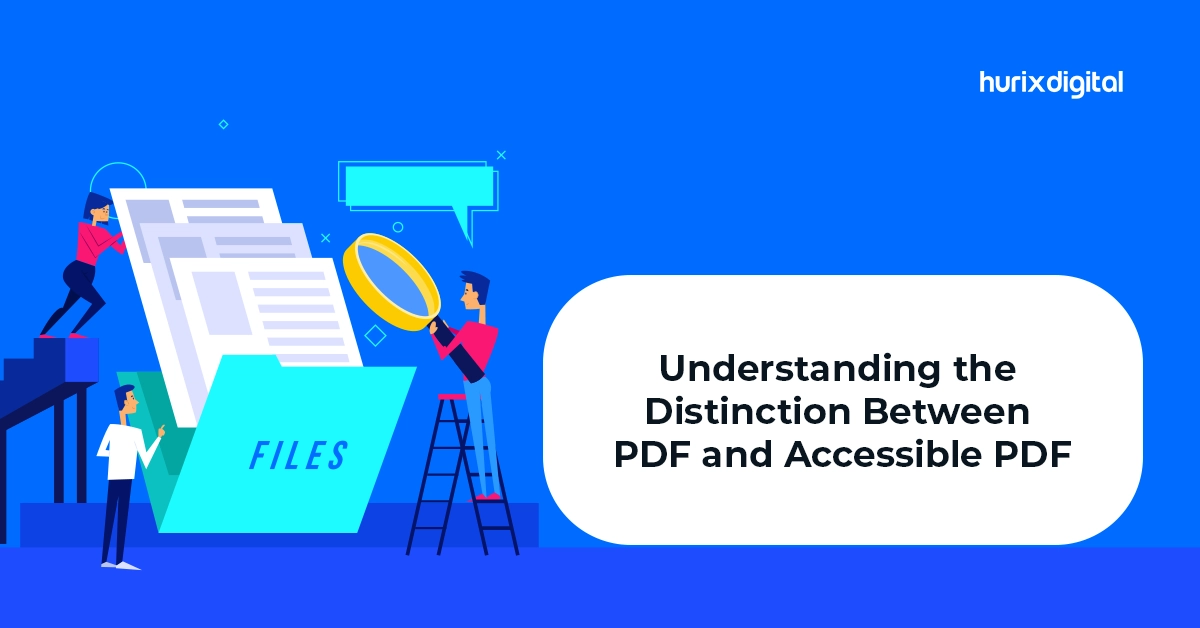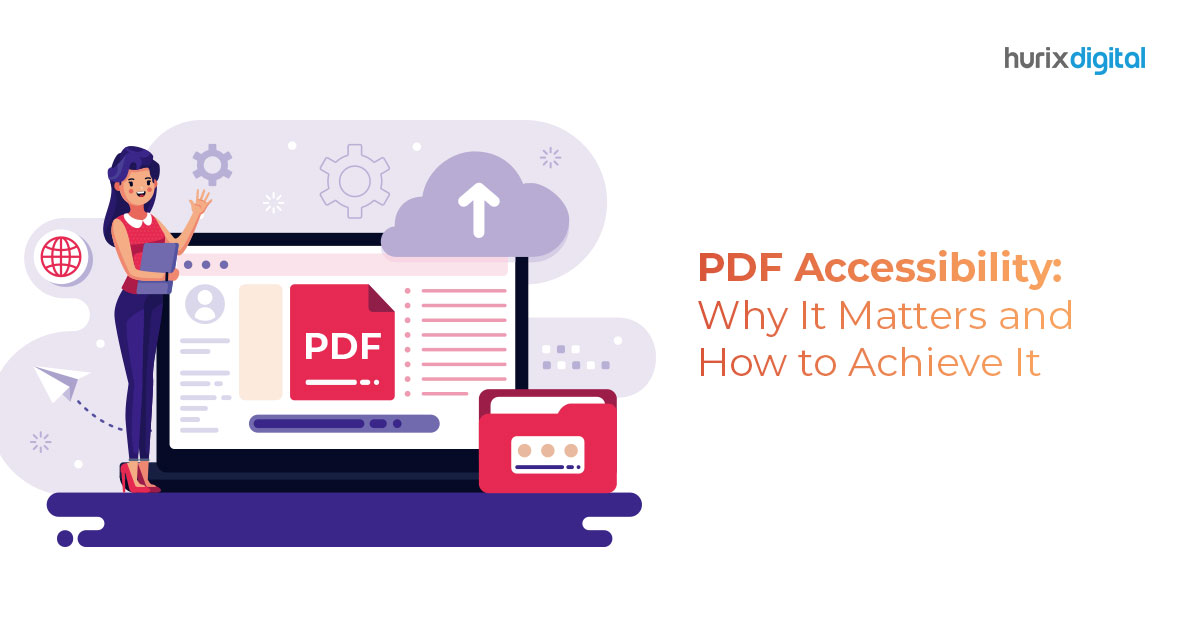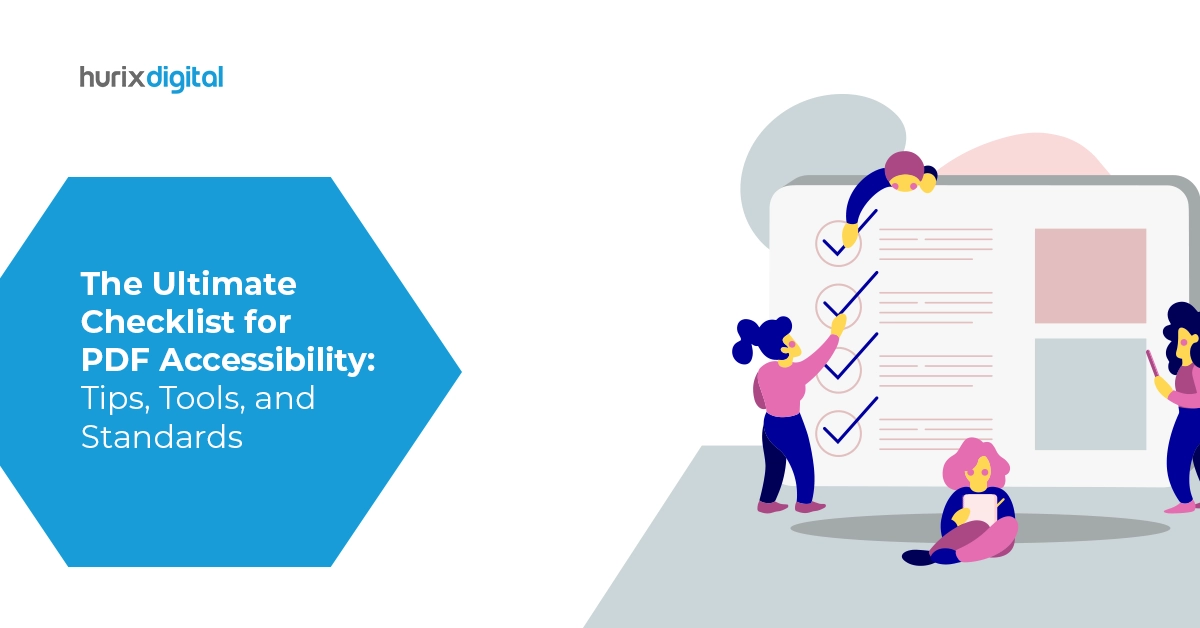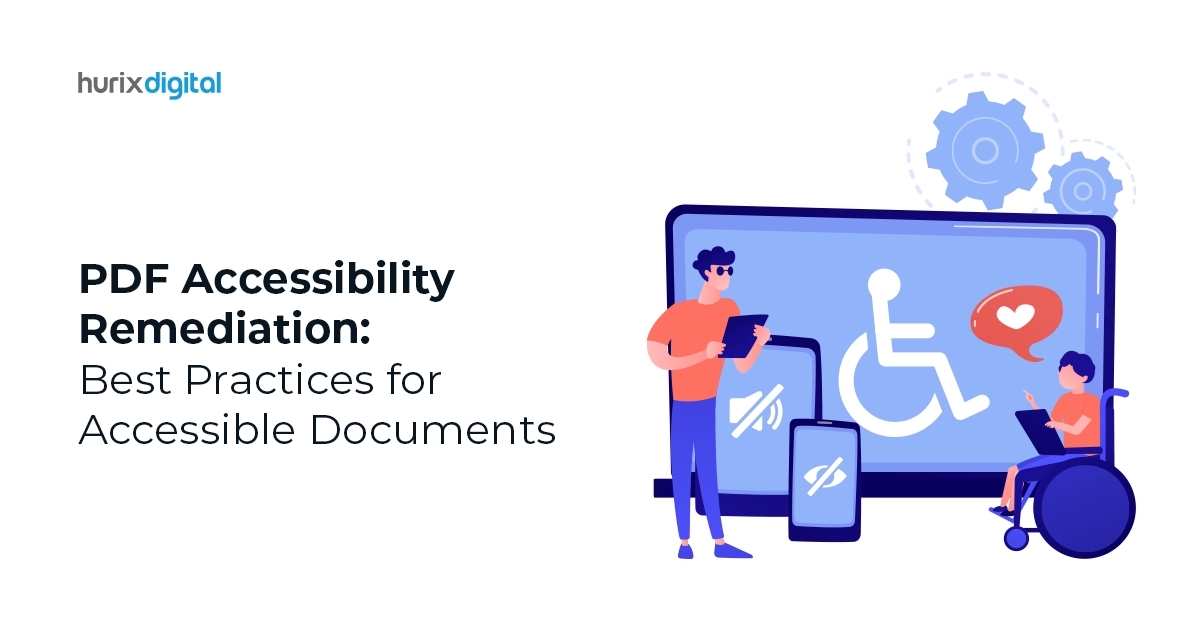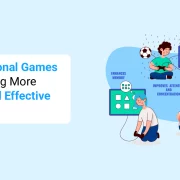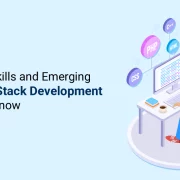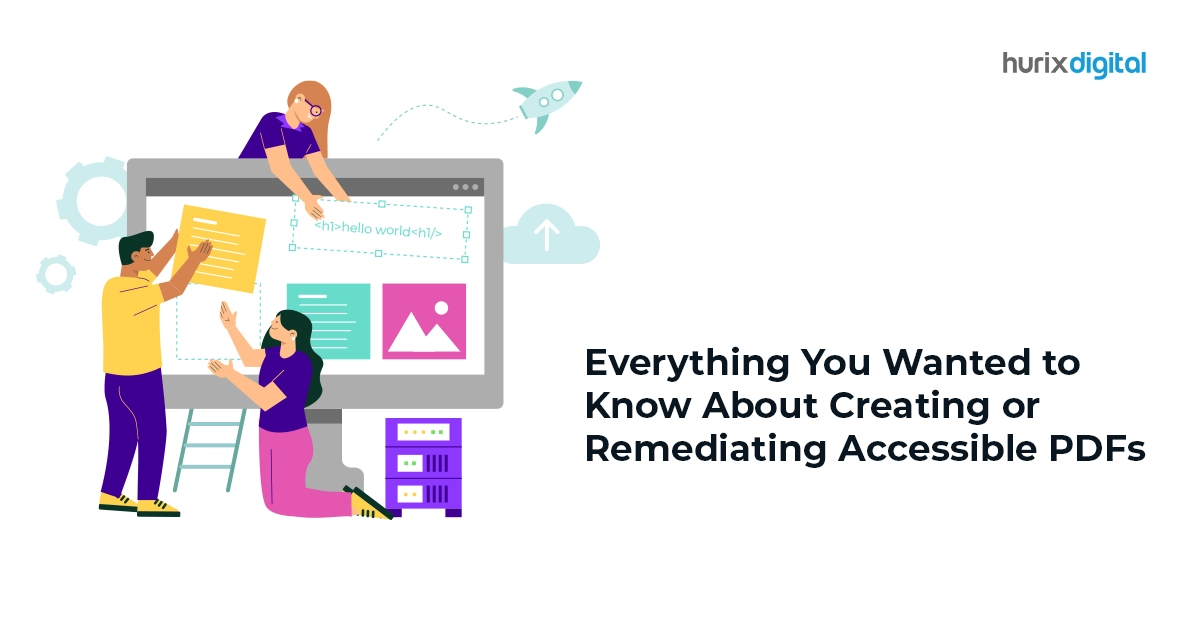
Everything You Wanted to Know About Creating or Remediating Accessible PDFs
Summary
This comprehensive guide covers everything you need to know about creating and remediating accessible PDFs. Learn practical tips for ensuring document accessibility.
As the digital landscape continues to evolve, ensuring accessibility for all users remains a critical aspect of content creation. Information sharing in the modern digital world is facilitated to a significant extent by PDF (Portable Document Format) files. These files allow information access across devices consistently by preserving the original format.
However, its standard implementation often falls short of meeting the needs of individuals with disabilities. In response to this gap, the accessibility of PDFs has become a topic of increasing concern.
Whether you’re a seasoned designer or a newcomer to the world of document accessibility, this guide offers invaluable insights and practical tips to help you ensure that your PDF documents are usable and accessible to everyone.
Table of Contents:
- Importance of PDF Accessibility
- Ways to Create an Accessible PDF
1. How is an Accessible PDF More Optimized Than a Normal PDF?
2. Creating an Accessible PDF - Remediating an Inaccessible PDF
- Wrapping Up
Importance of PDF Accessibility
Adobe’s PDF format has become a standard for sharing information online while maintaining the document’s integrity. The PDF embraces an image model instead of the PS (PostScript) language used in other formats.
This makes accessing its contents a bit more challenging for those with disabilities.
Characteristics of Accessible PDFs
Accessible PDFs are those that can be read and navigated easily by people with visual, cognitive, hearing, or mobility impairments.
They conform to the ADA (Americans with Disabilities Act) and WCAG (Web Content Accessibility Guidelines) standards:
- Ability to zoom in on texts easily
- High-contrast content for ease of reading by the visually impaired
- Scope for easy reading with the assistance of screen readers
- Provision to navigate through the PDF with a keyboard without relying on a mouse
- Presence of audio-video content with captions
- Feature for searching text content
- Facility to select, copy, and edit content
- Compatibility with OCR (Optical Character Recognition) software
- Text-to-speech capability
Creating accessible PDF documents is a key step in achieving digital inclusivity.
Also Read: 5 Ways Accessible Design Makes Your eCommerce Website a Shopaholic’s Dream
Ways to Create an Accessible PDF
You can easily create universally accessible, interactive PDFs conforming to approved accessibility standards and supporting assistive technology such as text-to-speech software, screen readers, braille systems, etc.
Before that, it is advisable to understand how accessible PDFs provide a better reader experience than the normal ones.
1. How is an Accessible PDF More Optimized Than a Normal PDF?
Accessible PDFs have the following attributes which are lacking in normal PDFs.
- More organized information flow with headings, tables, paragraphs, etc. that aids screen readers to understand the context better.
- Ease of accessibility of text with text recognition, text for images, and other techniques.
- Minimal or no scanned documents or static images
- Presence of content table, bookmarks, hyperlinks with descriptions, and other navigation aids.
- Better color contrast and aids in deciphering information coded with colors.
- Interactive elements and adequately labeled form fields.
- Document language specification and correct metadata.
2. Creating an Accessible PDF
You now have a PDF Accessibility Checklist to start creating PDFs with navigational aids, document structure and title tags, and other accessibility features.
The steps mentioned below would help in creating a document with PDF accessibility compliance:
- Organize your document with meaningful and relevant headings that can help screen readers seamlessly go through the content.
- Add alt text in PDFs to concisely describe the embedded images to convey their meaning/ intent.
- Tag each PDF element like headings, tables, lists, paragraphs, etc. to present a logical overview of the information structure to the user.
- Replace all generic phrases for hyperlinks (for instance ‘Click here’) with descriptive texts to facilitate ease of understanding of the link’s purpose (without any visual aid) by the screen reader.
- Add a ‘Table of Contents’ and bookmarks to allow quick navigation within the PDF.
- Improve the color contrast of the PDF and provide descriptive text for color coding (for visually impaired people); avoid using colors only for conveying essential information.
- Label each form field properly (for better PDF form accessibility) to facilitate ease of navigation by keyboard and form filling.
- Use a screen reader to test and review the accessible PDF.
Your accessible PDF is now ready. Screen readers can now decipher the content in the correct order, accurately identify headings, and interpret images’ alt texts properly.
Remediating an Inaccessible PDF
You can remediate an inaccessible PDF to make it useful for impaired readers. Effective PDF Remediation Tools and processes help enhance the PDF navigation in compliance with standards.
PDFs are generated from multiple sources. Hence, a single remediation solution won’t apply to all. However, tools such as Adobe Acrobat Pro make the process manageable and expeditious with their different accessibility features.
The process should be started with the source document in native file format. You can add headings, structure tags, titles, tables, and alt texts easily in desktop publishing software. The same can be later exported to PDF.
It is advisable not to edit, copy, print, or extract from existing PDFs. The existing security features can stay back which may deny reading permissions to assistive technologies.
You can remediate an existing PDF by following the steps outlined below:
- Read through the PDF and convert difficult, jargon-loaded language into simple, easy-to-understand form.
- Fragment the content and organize it under maximum possible headings and sub-headings.
- For each graphic or picture, add a relevant Alt text.
- Ensure that the text’s contrast for the background is sufficient for optimum readability.
- Minimize the use of colors to convey information.
- Reduce the quantum of the color mix as it can intimidate colorblind readers.
- Use lists and tables that are accessible.
- Insert bookmarks wherever possible.
- Specify the language of the PDF.
- Use attention-grabbing titles that are interesting to read and can communicate the context of the content.
- Accurately tag each PDF element.
- Set metadata and titles as and where required.
- Add captions to videos, visuals, non-textual content, and multi-media elements.
- Use a reputed PDF accessibility checking software to conduct audits and to ascertain if the most recent accessibility standards have been complied with.
The process of PDF remediation takes time and calls for due diligence. It can be eased by the use of tools like Adobe Acrobat Pro which has the ‘Action Wizard’ tool integrated into their menus.
Just clicking on the ‘Make Accessible’ menu will give you prompts that you can follow to make the PDF file accessible. After each attempt, use a screen reader or other assistive technology to check if the PDF can be read and navigated easily.
Also Read: The Ultimate Checklist for PDF Accessibility: Tips, Tools, and Standards
Wrapping Up
Whether you are a professional in the design or publishing industry, or an individual creating content for personal or educational purposes, it is crucial to prioritize accessibility to ensure that your PDF documents can be accessed and understood by all users, regardless of their abilities or disabilities.
At Hurix Digital, we specialize in ensuring PDF accessibility that aligns with the guidelines of the ADA Act and WCAG. Our seasoned professionals can assess the accessibility of your PDFs and regularly update them to meet contemporary standards. By leveraging accessible PDFs, you can reach a wider audience, engage customers better, and drive higher website traffic and conversions. Contact us to get your accessible and compliant PDFs ready today!

Vice President – Digital Content Transformation. He is PMP, CSM, and CPACC certified and has 20+ years of experience in Project Management, Delivery Management, and managing the Offshore Development Centre (ODC).