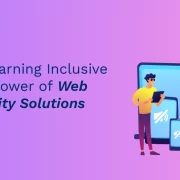How to Convert Flash to HTML5 at Scale
Summary
Discover our step-by-step guide on converting Flash to HTML5, ensuring your videos and interactive content are accessible across all devices.
Nearly everyone is familiar with Adobe Flash, for those who are not, it is a software with which apps, mobile games, desktop applications, and animations are produced. You can view Flash files like mobile and desktop apps by using the Adobe Flash Player or other third-party players.
Table of Contents:
- What Is HTML5 and Why Is It Used?
- Why Should You Convert Flash to HTML5?
- How to Convert Flash Video to HTML5
- Flash to HTML5 Conversion Process
- Convert a Handful of Flash Videos to HTML5 Videos
- How to Convert Flash Ads to HTML5 Canvas
What Is HTML5 and Why Is It Used?
Released in 2014, HTML5 is the 5th and the latest version of Hyper Text Markup Language(HTML). It’s a programming language that is used to create responsive content for web pages, as well as to modify their appearance.
Why Should You Convert Flash to HTML5?
Everyone needs to convert Flash content to HTML5 due to the following reasons:
- Flash will die: Back in 2017, Adobe announced that they’d be phasing out Flash by December 2020. This means that web browsers like Google Chrome will disable the Flash plug-in by that time. So, all the Flash-based videos, games, and websites on earth would have to be converted to another format for being accessible to netizens.
- Not responsive: Flash has never been supported by iPads, iPhones, and other iOS devices. HTML5, on the other hand, supports a more responsive design, so you can use files based on this multimedia platform on any device.
- Drains battery life: Using Flash files on mobile phones takes a heavy toll on the battery life. Flash is more CPU-intensive than HTML5, whereas HTML5 is faster as it uses less CPU time for rendering web pages.
- Security threats: Hackers find it easier to attack Flash websites and games. HTML5, however, is not as vulnerable in terms of security issues as Flash is.
So, you can understand exactly why Flash is being discontinued. That being said, if you have apps, ads, animations, or online courses in Flash, it’s time you moved from Flash to HTML5. And there’s no time like the present!
How to Convert Flash Video to HTML5
Bulk Convert Flash Videos to HTML5
To move your video content like courses to HTML5, you’ll need an authoring tool.
Authoring Tools for Conversion
Some of the best eLearning Authoring tools and when to use them are listed below: –
- Adobe Captivate: When your Flash content has several simulations, and you need to make the content more responsive.
- Articulate Storyline: When you want your converted interactivities to resemble those in Flash.
- iSpring Suite: When you want to convert PowerPoint storyboards to courses incorporating videos and assessments.
- Lectora Online: When you need to convert text-heavy Flash course content to HTML5.
Here’s more on how to select the right eLearning authoring tools and why should you invest in them?
Flash to HTML5 Conversion Process
Follow this step-by-step process for bulk converting Flash videos to HTML5 at scale:
- Identify which Flash videos you want to convert to HTML5.
- Organize the videos into categories based on their relevant content and whether their source files are available or not.
- Collect the source files of these videos. For example, you might have video course content in .flv or .swf formats, which means that your courses use graphics, interactivities, and other Flash components.
- Extract all the relevant media elements and content from these videos and store them in proper folders.
- Select an authoring tool for the conversion.
- Decide the interactivities and the Graphical User Interface (GUI)that’ll be used in the converted videos.
- Quickly develop the interactivities by choosing the right templates.
- Prioritize the Flash videos that need to be converted to HTML5. The prioritizing factors can include importance, launch dates, and urgency.
- Choose the right conversion strategy for your videos. For example, let’s say you want to move your course content from Flash to HTML5. But if you don’t have access to the source files, or your course has less or no interactive elements, you can record the course to MP4 format. To make your courses accessible on multiple platforms and devices, you need to rebuild your courses for increasing their interactivity. If your course was developed in an older version of an eLearning authoring tool, you can republish it in the same authoring tool’s latest version. But when most of your course content isn’t relevant anymore, or you want to decrease the course duration to micro learning, it’s better to redesign the course from scratch.
- According to your conversion strategy, develop and publish the converted HTML5 videos (courses).
- Run a quality check to ensure your converted videos are doing well on multiple browsers and devices. Most eLearning authoring tools come with a Preview option that shows you how your course will look on different devices. Test whether your converted content is functioning properly on mobile phones and across multiple other devices. If not, you might need to update the part of the content which isn’t running successfully on some or all media. You might even have to replace the entire course if the issue continues.
It is imperative to remember that for a smooth conversion from Flash, you need to open the existing source files and export them to the latest version of a program supporting HTML5 exports. But if there can’t be any updates via the already existing tools, you have to create new technical updates for adjusting graphics and other tasks.
Convert a Handful of Flash Videos to HTML5 Videos
There are several HTML5 video converters like Prof. Media, HandBrake, and FFMPEG for moving a small number of videos from Flash to HTML5. For example, if you use HandBrake, follow these steps:-
- Download and install HandBrake.
- On the user-friendly interface, select “Add Files”. This will add source video files from your PC, like those in .flv or .f4v formats.
- Select MP4, OGV, or WebM as the HTML5 output video format.
- Click “Convert”. The converted HTML5 video files will be saved in HandBrake’s output folder.
- Upload the converted videos to your website or blog.
Also Read: Best Content Authoring Tools for Flash to HTML5 Conversion
How to Convert Flash Ads to HTML5 Canvas
Browsers may automatically block Flash ads from 2020 or earlier. To convert these ads into HTML5 banner ads, you can use the HTML5 element called ‘Canvas’. HTML5 Canvas uses JavaScript to draw graphics, including animation, on web pages. So digital banners are now compiled separately into web files like HTML, JS, and CSS, as well as image file formats like PNG and JPEG.
To convert your existing Flash banner ads to HTML5 Canvas, follow these steps:
- In Adobe Animate CC, open your Flash file.
- Select Command > Convert to Other Document Formats > HTML Canvas > OK.
- Click Code Snippetsto change the Actions script.
- Right-click and select Convert to Bitmap for converting vectors to bitmaps.
- Select Export all Bitmaps as Spritesheets > Convert text to outlines > OK.
By converting your Flash videos, apps, programs, and ads to HTML5, you can prevent your content from becoming obsolete. Additionally, creating responsive content via HTML5 assures your audience or customers a more engaging experience than ever before.
Get in touch with us today to learn more!

Vice President – Digital Content Transformation. He is PMP, CSM, and CPACC certified and has 20+ years of experience in Project Management, Delivery Management, and managing the Offshore Development Centre (ODC).